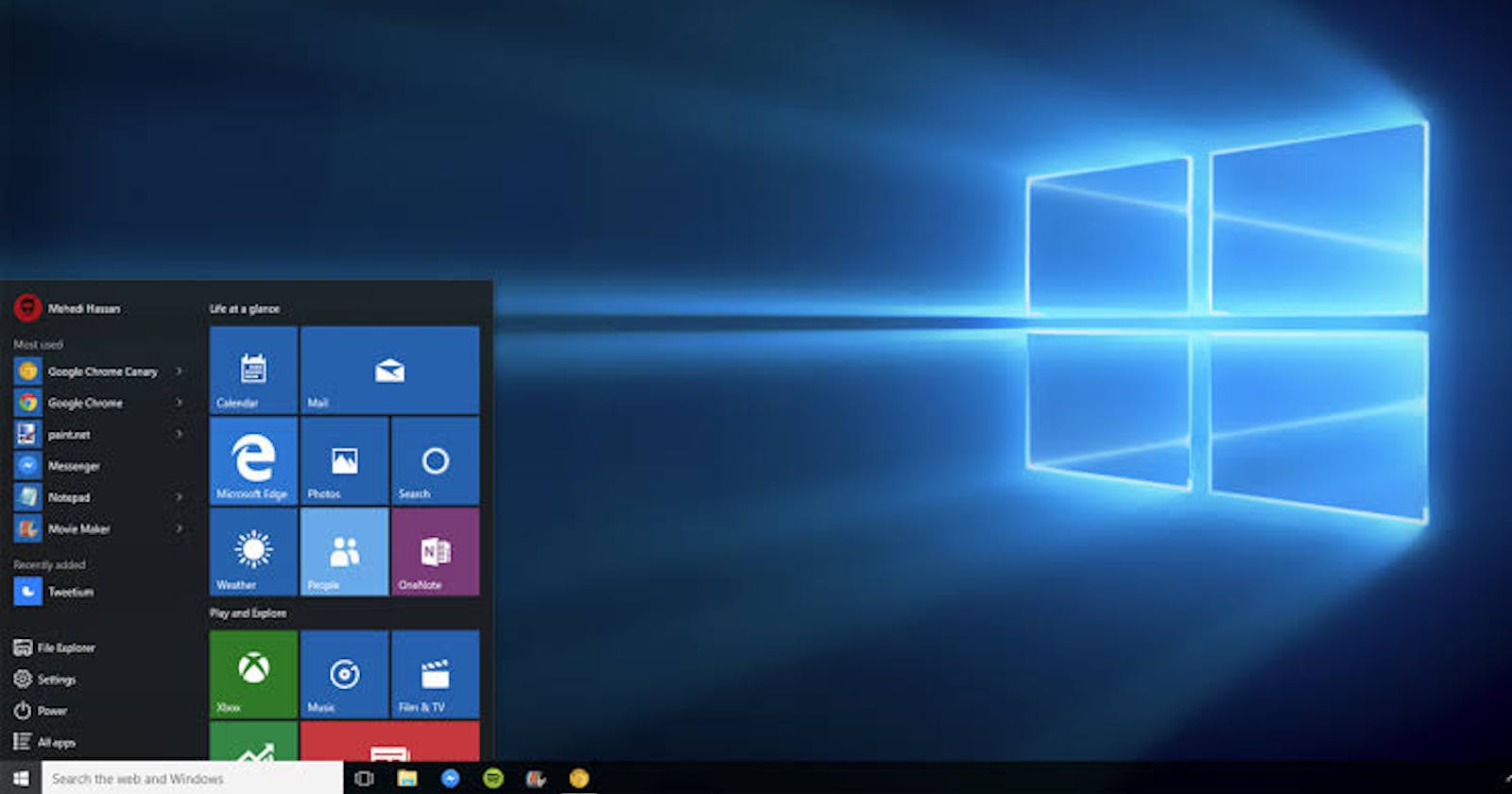Every experienced user knows that keyboard shortcuts can make working on a computer much more convenient and productive. In this article, we have compiled for you the most useful Windows 10 hotkeys that will be useful to all users without exception.
In the list below you can find both keyboard shortcuts that are familiar from previous versions and appeared only in Windows 10. There is absolutely no need to learn them all at once, and this is impossible. Just select the 3-4 operations that you use most often, write down the corresponding keys on the sticker and attach it in a conspicuous place. You yourself will not notice how very soon you will learn them by heart and you cannot do without them. And when this happens, it will be possible to proceed to the development of the following keyboard shortcuts.
Windows and application management
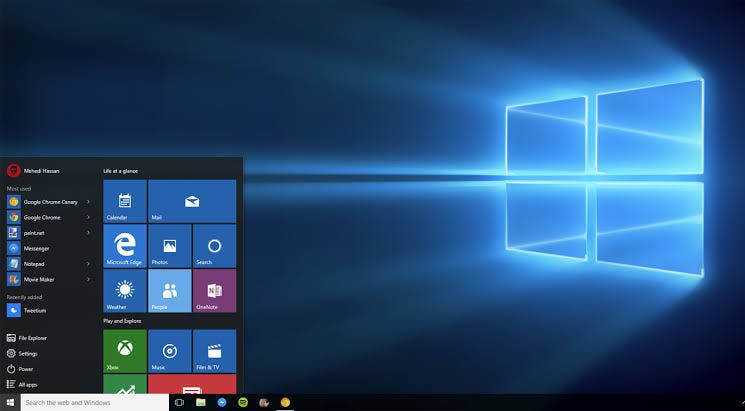
Win + left arrow – attach the application window to the left edge of the screen.
Win + right arrow – attach the application window to the right edge of the screen.
Win + up arrow – expand the application window in full screen. Or, if the window was previously stuck to one of the edges, it will occupy a quarter of the screen at the top.
Win + down arrow – minimize the active window. Or, if the window was previously stuck to one of the edges, it will occupy a quarter of the screen at the bottom.
Win + D – show and hide the desktop.
Win + Shift + M – restore minimized windows.
Win + Home – minimize all windows except the active one (restore all windows when pressed a second time).
Alt + Tab – Switch between running applications.
Alt + F4 – close the active window.
Win + Shift + left arrow (or right) – move the window to another monitor.
Win + T – iterate over the icons on the taskbar. Press Enter to launch the application.
Win + 0 … 9 – launch an application from the taskbar whose icon is fixed at the position corresponding to the number.
Conductor
Win + E – run the file manager.
Ctrl + N – open a new window.
Ctrl + mouse scroll wheel – change the presentation of elements (icons, table, thumbnails, and so on).
Alt + up arrow – go up one level.
Alt + left arrow – view the previous folder.
Alt + right arrow – view the next folder.
Virtual desktops
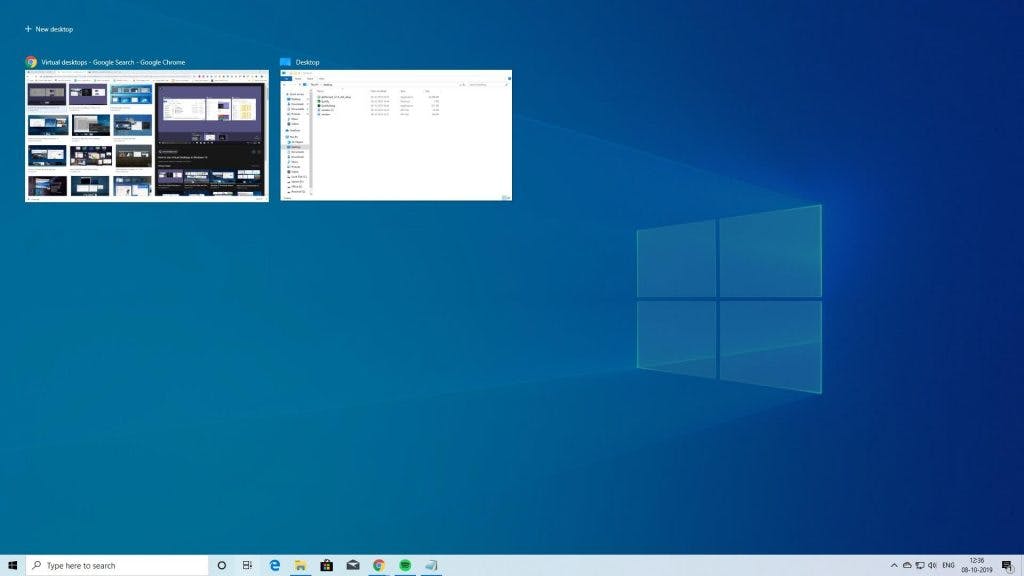
Win + Ctrl + D – add a virtual desktop.
Win + Ctrl + left arrow – switch between virtual desktops from right to left.
Win + Ctrl + right arrow – switch between virtual desktops from left to right.
Win + Ctrl + F4 – close the used virtual desktop.
Win + Tab – display all desktops and applications on them.
Windows
Ctrl + Shift + Esc – start the task manager.
Win + R – open the Run dialog box.
Shift + Delete – delete files bypassing the trash.
Alt + Enter – display the properties of the selected item.
Win + spacebar – switch input language and keyboard layout.
Win + A – open the “Support Center”.
Win + S – open the search window.
Win + H – call the Share panel.
Win + I – open the “Parameters” window.
Screenshots and games
Win + PrtScr – take a screenshot and save it in the folder with images.
Win + Alt + PrtScr – take a screenshot of the game.
Win + G – open the game panel to record the process of passing.
Win + Alt + G – write the last 30 seconds in the active window.
Win + Alt + R – start or stop recording.
Win + P – switch between display modes (if there is a second display).
Do you use keyboard shortcuts in your work?
The post Windows 10 Hot Keys You Need to Know appeared first on Creador.